Konfiguration
Visual Studio
Bugnet Explorer Suite 2 integrates the Bugnet Project Issue Tracking System or Omnitracker to VisualStudio and TortoiseSVN/TortoiseGIT.
How to add a new server to the repository:
- Open VisualStudio or Tortoise Settings
- Open "Bugnet Explorer Projekt Browser"
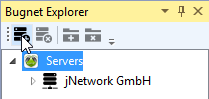
- Click on "add server" to register a new server.
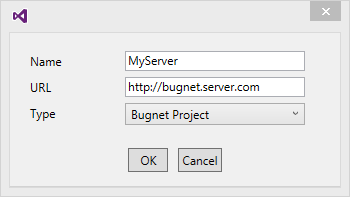
- Enter the name and the URL of the server.
- Define as URL the Website of how you select Bugnet Project. When using Omnitracker define the root URL to Omnitracker WebServices.
- Press OK to save. Bugnet Explorer Suite is now checking if the server is accessible.
Add projects to server.
How to add Bugnet projects to your repository:
- Choose the Server to which you want to add a project.
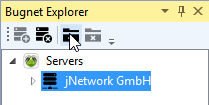
- Click on the icon "add project"
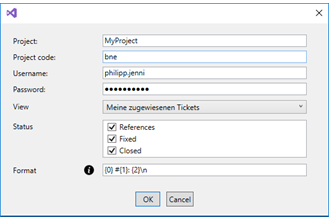
- Enter the name of the project.
- Enter the project code of Bugnet project. Should you use Omnitracker enter the category description.
- Enter the username and the password to link the server with the project.
- Choose the standard view for the ticket view.
- Choose the possible ticket status for checkin.
- Define the text which will be used as a comment at checkin.
{0}: Status
{1}: Ticket number
{2}: Ticket description - When saving with "OK" the link is validated.
The project is now available. To select the tickets at check-in the project has to be integrated in TortoiseSVN/TortoiseGIT.
Omnitracker
In Omnitracker the views for Bugnet Explorer Suite 2 Need to be configured. Define in ChangeMgmt\RFCs the following filters:
Visual Studio - New Tickets
State = <user input : State1> AND Associated Category.Title = <user input : ProjectCode>
Visual Studio - My Reported Tickets
Applicant Login = <user input : Applicant> AND Associated Category.Title = <user input : ProjectCode>
Visual Studio - My Assigned Tickets
State <> <user input : State1> AND State <> <user input : State2> AND State <> <user input : State3> AND Responsible Login = <user input : Responsible> AND Associated Category.Title = <user input : ProjectCode>
Visual Studio - My Active Tickets
State <> <user input : State1> AND State <> <user input : State2> AND State <> <user input : State3> AND Applicant Login = <user input : Applicant> AND Associated Category.Title = <user input : ProjectCode>
Visual Studio - All Tickets
Associated Category.Title = <user input : ProjectCode>
Visual Studio - Active Tickets
State <> <user input : State1> AND State <> <user input : State2> AND State <> <user input : State3> AND Associated Category.Title = <user input : ProjectCode>


